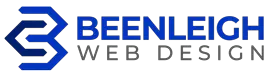You’ve created your website and are ready to add a blog, but you don’t know how to get started. But you also don’t know whether you should add that blog to your website.
Most of us know now that Google loves websites that post new content regularly – that’s the very reason you need to have a website blog – so you can be better friends with Google!!
In business, you depend on consumers to buy your products and services then if you are creating regular blogs on your website, your aim is to keep these customers interested. Without blogging, your website basically stays invisible unless you are promoting it using other methods. The more frequent and better your blog posts are, the higher the chances for your site to get found and visited by your intended audience. The main purpose of blogging is to connect you to your target audience.
Using WordPress as your blogging platform provides you with an easy method of updating and adding blog posts. All other CMS’s are able to have a blog platform available to you but today we are concentrating on WordPress.
The steps are pretty simple.
SETTING UP YOUR BLOG PAGE
Step 1: From the Dashboard, choose Pages→Add New.
The Add New Page screen appears. This is the page where you can write a new post to your WordPress blog.
Step 2: Type a name for the page in the text box toward the top of the page.
For example, because this will be the main page for your blog, enter Blog for the name. This automatically sets the page slug to /blog.
Step 3: Leave the text box blank.
You leave the text box blank here because you don’t want to display any page content on your blog; rather, WordPress displays your blog posts using this page after you assign it as your blog.
Step 4: Click the Publish button.
The blank Blog page is saved to your database and published to your WordPress site. You now have a blank page that redirects to http://yourdomain.com/blog. Next, you need to assign the page you just created as your Blog page.
Step 5: Choose Settings→Reading.
The Reading Settings page opens.
Step 6: From the Posts Page drop-down list, choose the page you just created.
For example, select the Blog page as a posts page.
Step 7: In the Blog Pages Show at Most section, type the number of posts you want to display in the Posts text box.
This setting specifies the number of posts you want to appear on that page at any time. If you enter 5, the Blog page shows the last five posts you’ve made to your blog. Enter the number of posts you would like to appear based on your preference.
Step 8: Click the Save Changes button.
The options you just set are saved, and your blog is now located at http://yourdomain.com/blog (where yourdomain.com is your actual domain name). You can add a link to your blog in the navigation menu by adding it to your custom menu.
CREATING NEW POSTS TO AUTOMATICALLY SHOW UP ON YOUR BLOG PAGE
Step 1: Add a new blog post with an image.
The first step, of course, is to log into WordPress and go to dashboard – find POST then click Add New.
Step 2: Write your Title and Content text
Insert a Title that might attract visitors to read your blog post. Add a reasonable length blog post – approx 500 words would be good. After creating your content, you’re now ready to add an image. On the right-hand side of your editing screen, find featured image then click set featured image. If you do not see this option, check under the “Screen Options” tab in the top right corner. If it’s still not visible, your screen may have moved it down the page further.
Step 3: Choose an image from your Media Library.
After clicking the Set featured image link a popup will appear which will display all the images currently uploaded to your website via WordPress. Here you can click on the image you want to use or you can simply drag and drop an image from your computer into the window and it will be uploaded to your site so you can then select it. Alternatively, click on the Upload file to upload a new image from your own computer.
Once you have uploaded and set the featured image, click on the Update or Publish a link to activate your new blog post on your website. Done!